To Change the Password for the Default Admin Account
-
Select
.
The Change Password dialog opens.
- In the Old Password field, type your old password.
- In the New Password field, type your new password.
- In the Confirm New Password field, type your new password again.
-
Click
OK.
After changing the default administrator password in AssetWise Director, you need to open AssetWise System Management Console on each AssetWise server where this community has been added, update the saved password for the community with the new password, and restart Service Manager. For more information, see "To Update the Saved Password for a Community in AssetWise System Management Console", in the AssetWise System Management Console Help.